Job Settings Tab
The Job Settings Tab of the powerJobs Processor Settings Dialog displays the Settings for the selected job and allows to edit them.
The settings are retrieved and stored directly in the according job file and are therefore Vault independent.
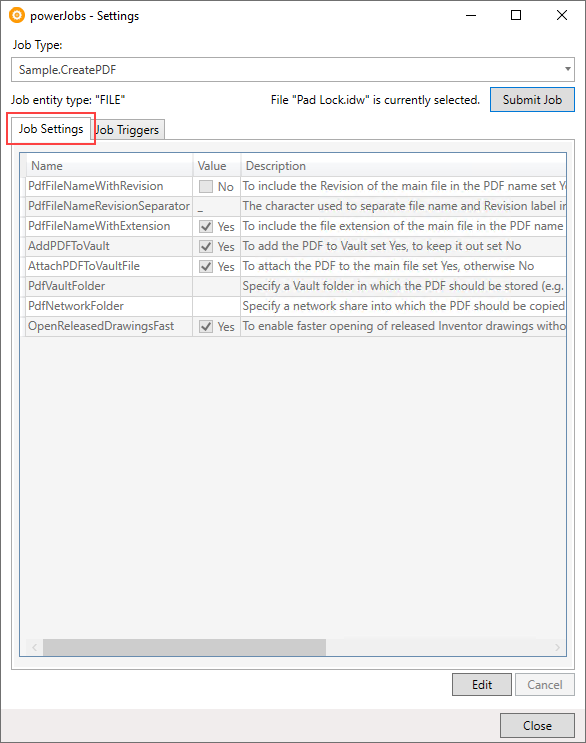
When a job that declares settings is selected, the table displays the following information for each setting:
Name
Settings current Value
Description
Editing Settings
The values of settings can be edited by selecting a job from the dropdown list and clicking the Edit button.
After clicking the button, the settings in the Value column are editable. A setting Name is not editable.
Values are displayed based on the type of the underlying PowerShell variables:
Switch settings allow to enable or disable particular job settings by clicking the Checkbox.
Text settings allow to specify setting values as string contents.
Powershell settings allow experienced users to specify settings as Powershell syntax which are evaluated as the job runs. Powershell settings are highlighted as underlined and italic in the dialog.
Warning
Multi-Line Text settings are currently not supported by the powerJobs Settings Dialog!
This includes also setting specifications in the form of PowerShell line-feeds (`r`n, `n).
While the settings are edited, the job type can not be changed and jobs can not be submitted using the Submit Job button.
The settings must either be saved using the Apply button or discarded with the Cancel button.
Pressing Apply writes the values verbatim to the settings section in the Job.
The Cancel button discards the current changes and revert all values back to the original values.
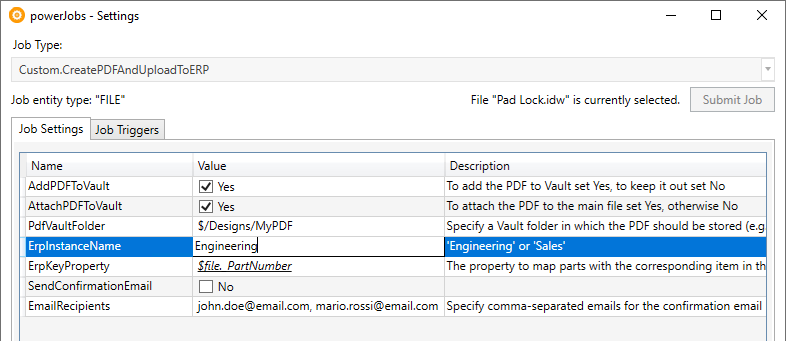
The screenshot aboves demonstrates a fictive custom job which creates a PDF and uploads the file to the company’s ERP system.
The job may have been a copy of the Sample.CreatePDF and declares additional variables which allow to steer the behavior of the job towards the upload to the ERP system.