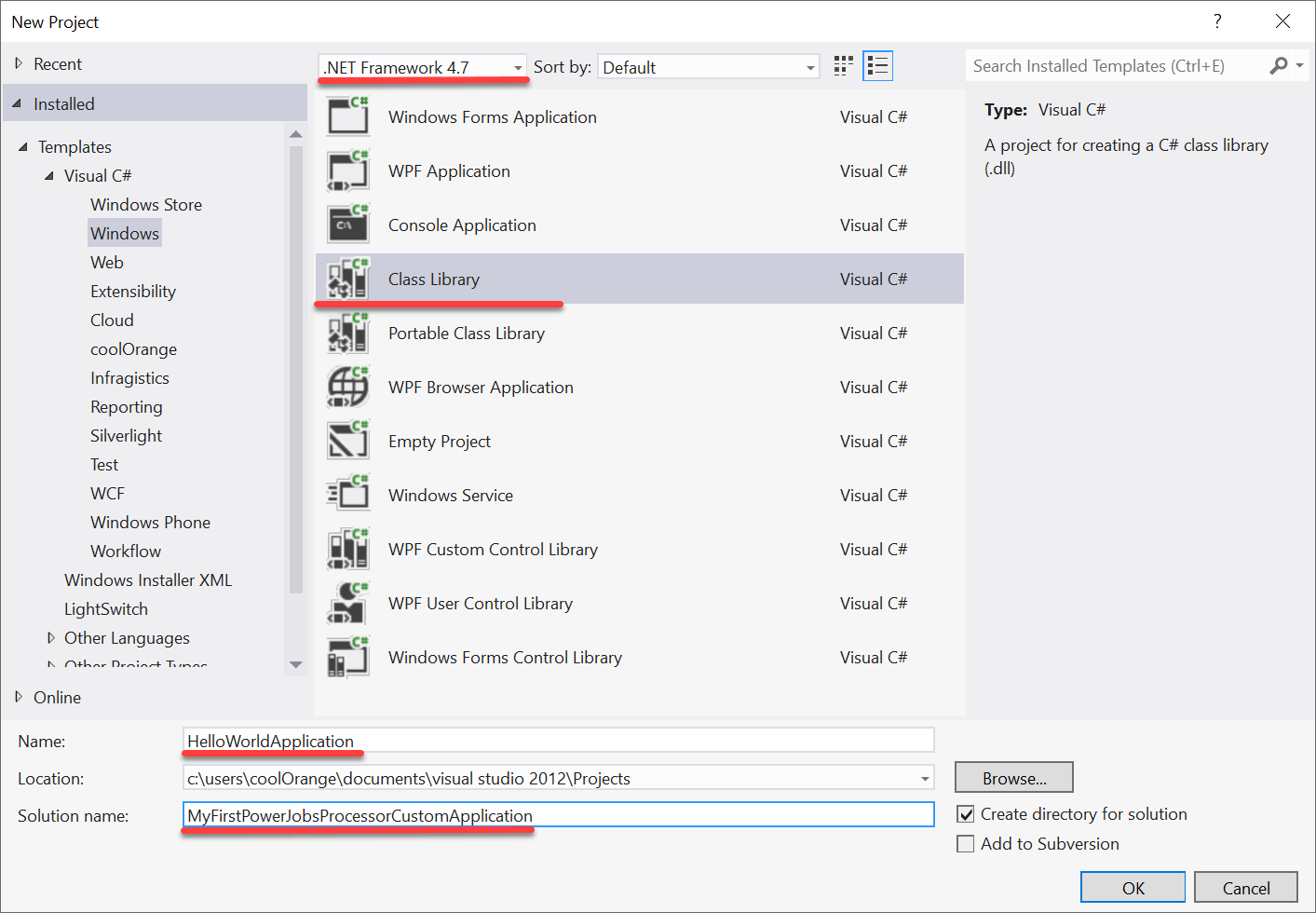Applications
In a powerJobs Processor context, entities that support a specific set of operations e.g. opening or exporting a file, are referred to as Applications.
These Applications are used by the powerJobs Processor Cmdlets to perform their actions on documents.
Available Applications can be accessed in the $host.applications variable in a Job Environment.
The product also provides an option to extend or implement new and existing Applications.
Supported Applications
The following Applications can be used in Jobs out of the box:
Application |
Note |
|---|---|
Autodesk Inventor supports opening, manipulating and converting 3D mechanical designs. |
|
Inventor Server is a headless version of Autodesk Inventor and is noticeably faster in starting and processing jobs, but there are no GUI features available. |
|
DWGTrue View is a CAD file viewer which, in contrast to AutoCAD, only supports conversions to PDF and DWF formats. |
More details on the supported conversions for each Application can be found on the File Conversion page.
Custom Applications
Custom applications can be used to extend the products export capabilities.
To implement the exposed .NET interfaces you first need to install powerJobs Processor on your development machine.
Afterwards the implemented application must be registered and can therefore be used by all document related cmdlets.
The .Net library requires your project to target .NET Framework 4.7 !
IApplication Interface
The API for Applications is designed around the IApplication interface and also includes types like IDocument, IExport, ect. and is designed as follows:
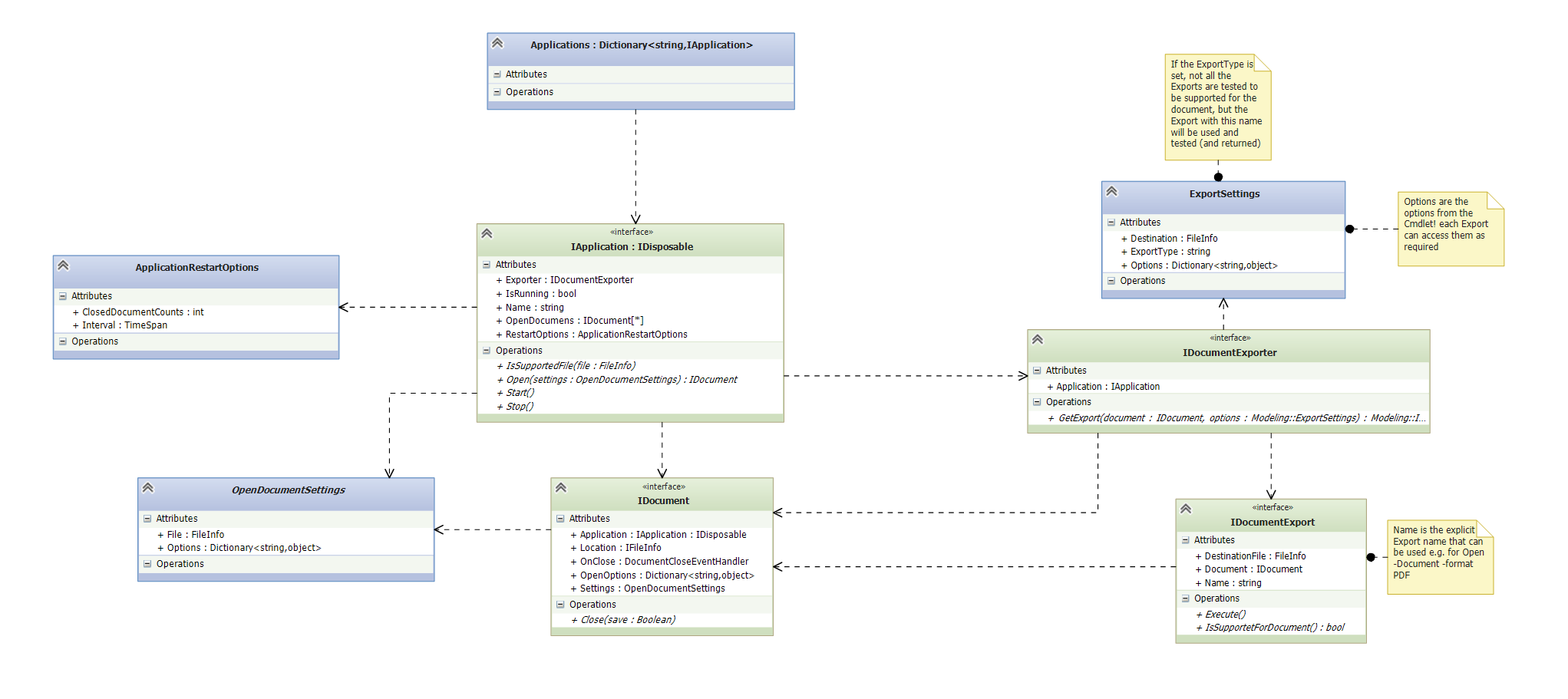
Visual Studio Project setup for Custom Applications
1. Create a new Solution in VisualStudio
2. Reference the powerJobs.Common assembly
In Visual Studio right-click on References and click “Add References”.
Search for the assembly powerJobs.Common” in Assemblies-tab and add it to your project.
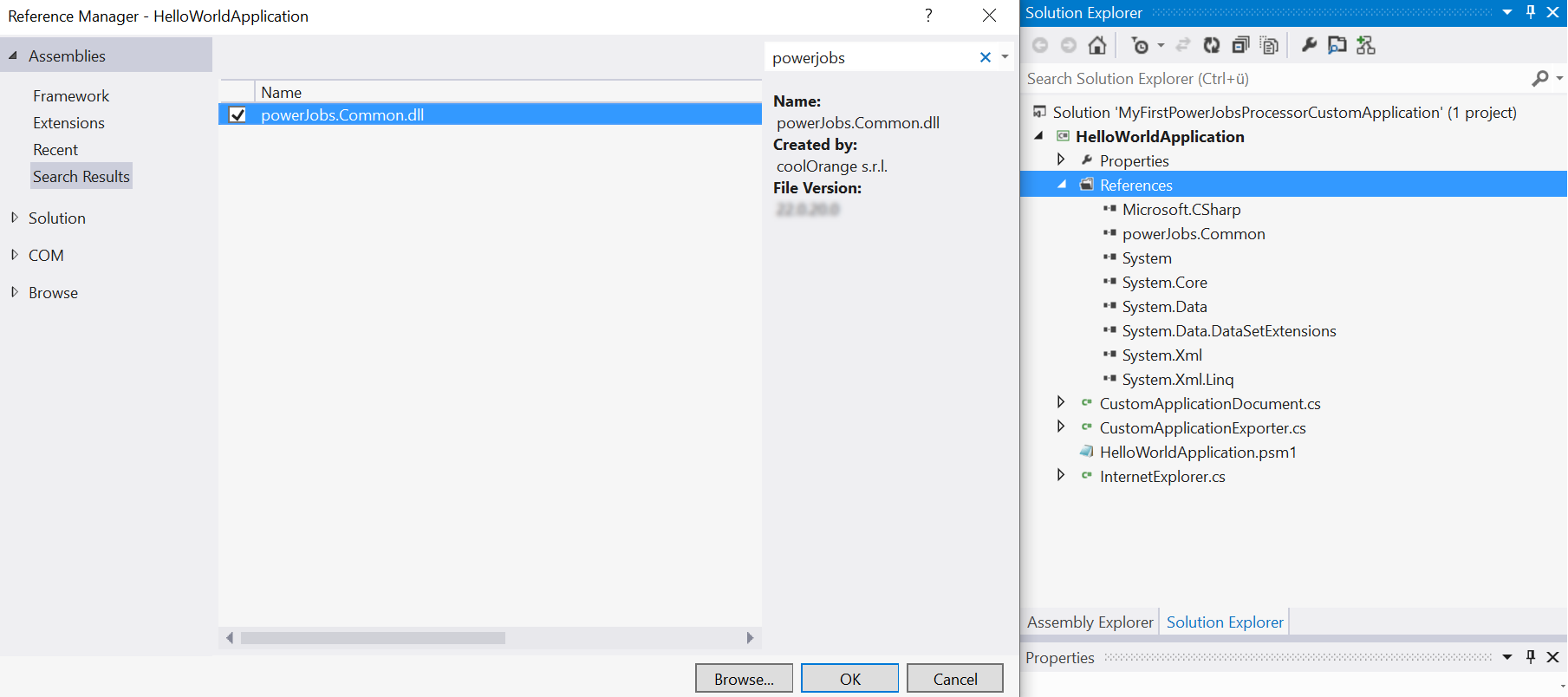
The assembly will be referenced from the GAC, therefore set “Copy Local” to “false” (when using Visual Studio 2012 this should be done automatically).
3. Create an IApplication implementation
In order to gain access to the IApplicaiton interace, the following namespace should be imported:
using powerJobs.Common.Applications;
Now we can define our Application class which implements the IApplication interface and handles the start and stop functionality.
In order to prevent troubles with long running applications, we recommend to derive your class from powerjobs.Common.Applications.ApplicationBase and implement the functionality IsRunning properly.
This will allow powerJobs Processor to automatically restart this application whenever required.
Note that the Application will only open documents configured in the IsSupportedFile (or SupportedFileTypes) functionality!
4. Create an IDocument implementation
The closing functionality should be implemented properly, in order to have no unmanaged resources lying around in memory later.
The constuctor can use the OpenDocumentSettings parameter for opening the correct file.
Additional all the options passed from the Open-Document cmldet can be consumed.
We recommend to derive your Document class from the powerjobs.Common.Applications.DocumentBase class.
The function OpenDocument of the custom application class (Step 3) must be extended to return an instance of this Type.
If the application is derived from powerjobs.Common.Applications.ApplicationBase, you just need to return a new instance of your class in OpenDocument_Internal(OpenDocumentSettings openSettings).
Now the cmdlets Open-Document and Close-Document should already work.
5. Create an IDocumentExport implementation
The exporter takes care about different export formats and decides which export should be used from Export-Document.
The Application property IDocumentExporter Exporter has to be set to an instance of this IDocumentExporter. We recommend to derive your DocumentExporter class from powerjobs.Common.Applications.DocumentExporterBase class which handles multiple DocumentExports depending on the file format.
Even multiple exports can be registered in this class later.
For the moment a single IDocumentExport implementation can be provided.
Based on the name of this export (e.g. “PDF”), the DocumentExporter can decide to take this export when required.
We recommend to derive your DocumentExport class from the powerjobs.Common.Applications.DocumentExportBase class.
After deriving from the class implement all the abstract functions.
By specifying the SupportedDocumentTypes your export will be called only for the specified formats.
The real export logic has to be implemented in the Execute function.
You can use the ExportSettings to gain access to the options passed to the Export-Document cmdlet.
6. Deploy to Modules directory
Next copy your application assembly into a new folder under the Modules directory.
7. Create Module to register the application
Create a new module in the modules directory and register your application in there, similar to the default application:
Add-Type -Path "$($Env:POWERJOBS_MODULESDIR)\<YouApplicationFolder>\<YouApplicationAssembly>.dll"
Register-Application ([<NameSpace.YouApplicationClass>])
Now you can create your own job and pass to the Open-Document the application name of your new application:
Open-Document -Application <YourApplicationName> -LocalFile $file.LocalPath
8. Best practice: Set the PowerShell Console as Start Programm
The Visual Studio project can now be configured to automatically load your assembly in the PowerShell Console.
In the Project Debug settings you have to configure the following settings:
Start external program: C:\Windows\System32\WindowsPowerShell\v1.0\powershell.exe
Command line arguments: -noexit -command "Import-Module powerJobs"
9. Launch the PowerShell Console or Job Processor
Press F5 to start the PowerShell Console and the powerJobs module imports and registers your application.
You can now execute the commandlets Open-Document, Export-Document and Close-Document in order to debug your implementations.
At the same time the application can now be used and tested in your job.
Visual Studio Template
The Visual Studio Template creates a basic project similar to following the steps above.
Visual Studio 2012
Download: C# Template
Installation:
Copy the zip file to your VisualStudio Templates directory %userprofile%\Documents\Visual Studio 2012\Templates\ProjectTemplates\coolOrange.
Start VisualStudio and create a new project by using the project template powerJobs Processor Application and give your application a meaningful name (without characters like spaces or dots).
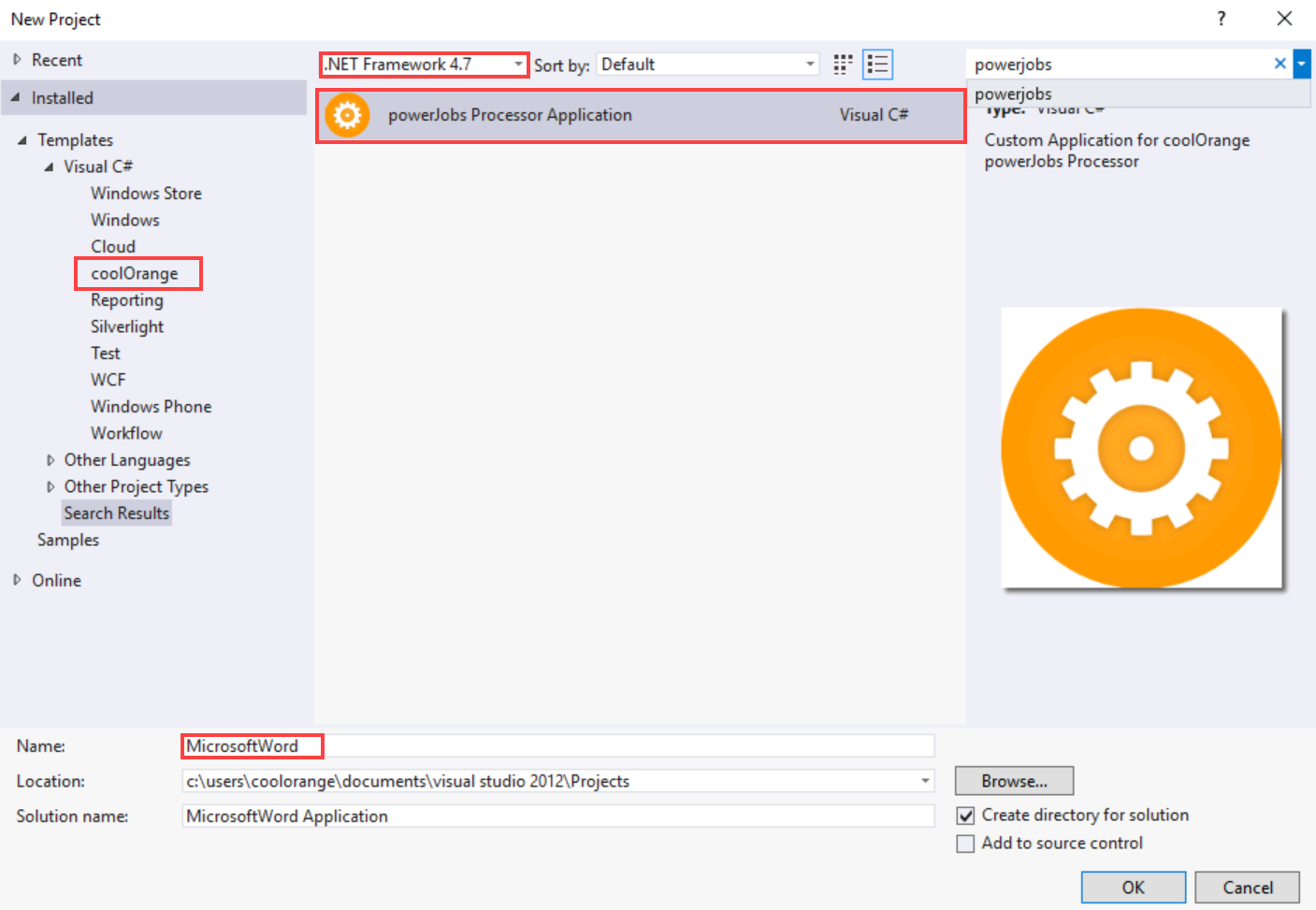
The assembly which contains your application and the according registration module will be deployed to the Modules directory, with the name of your project.
It is already configured to automatically launch the PowerShell Console and import the powerJobs module when pressing F5.