SubmitJobsOnVaultMenuItemClick
This client customization is intended to be used in combination with the powerJobs Settings Dialog to configure the Vault Explorer to queue jobs directly from the Vault Context Menu for Files, Items and Change Orders.
Requires powerJobs Processor
The SubmitJobsOnVaultMenuItemClick script relies on the configuration from the Job Triggers section of the powerJobs Settings Dialog to work properly.
This requires minimum version of powerJobs Processor 23.0.3
The user that is logged in to Vault must have the Vault Get Options permission to access the context menus configured with the powerJobs Settings Dialog.
The script action gets executed on the LoginVault event and makes use of the Add-VaultMenuItem cmdlet to add context menu items for each job that has a context menu trigger enabled in the Job Triggers section in the powerJobs Settings Dialog.
When the user clicks the menu item, jobs are only queued when the selected entity matches all of the filters configured in the powerJobs Settings Dialog
The SubmitJobsOnVaultMenuItemClick script is only executed when used in the Vault Explorer.
A dialog is displayed when none of the selected entities matches the filters and therefore no jobs were queued.
If the powerJobs Processor Sample.CreateDXF&STEPfromSheetmetal job is configured to be queued, additional checks are performed.
The Vault environment must be configured correctly for the script be able to determine the document type.The script is only executed once, when the user logs in to Vault for the first time.
Vault Configuration
In order to identify sheet metal parts a Vault UDP (User defined property) must be configured to differentiate between document types (i.e. Sheet Metal or regular part, Weldment or regular Assembly).
The User Defined Property must be mapped to the Inventor iProperty Document Sub Type Name or to the Inventor iProperty Document Sub Type which contains the required information.
The name of the User Defined Property is automatically determined by script.
To configure the required mapping in Vault, navigate to Tools -> Administration -> Vault Settings -> Behaviors tab -> Properties -> New
Define the name for the new UDP (e.g. Document SubType) and select the categories used for Sheet Metal parts, so it will be automatically listed in the properties panel.
Switch to the Mappings tab and create a new mapping for the provider “Inventor” and select the Doc Sub Type or Doc Sub Type Name Inventor property.
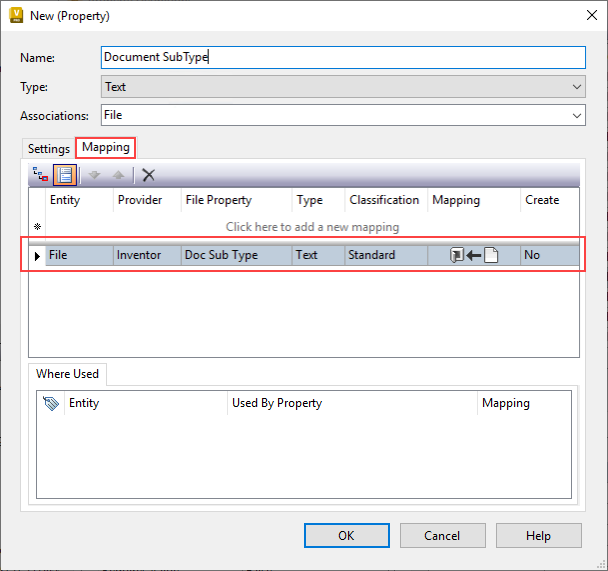
Autodesk Knowledge Tutorial: Mapping Inventor iProperty to Vault user defined property
Testing
The customization can be tested by performing the following steps:
Open the Vault Client, open the powerJobs Settings Dialog and navigate to the Job Triggers tab of the dialog. Then navigate to the Context Menu Trigger section and enable it.
Restart the Vault Client for the changes to take effect
Navigate to an entity of the selected type (e.g. File)
Right-click the entity, expand the sub-menu “powerJobs Client” and click on the menu item to queue the job
To verify the job Job Queue can be opened and it should contain a job for the selected entity with the configured job type, description and priority
Out of the box this client customization is enabled.
When the script is not used it can by disabled by moving it to the %PROGRAMDATA%\coolOrange\Client Customization\Disabled folder.