SubmitJobsOnLifecycleTransition
This client customization is intended to be used in combination with the powerJobs Settings Dialog to configure automatic queueing of jobs based on certain lifecycle transitions and filter conditions.
Requires powerJobs Processor
The SubmitJobsOnLifecycleTransition script relies on the configuration from the Job Triggers section of the powerJobs Settings Dialog to work properly.
This requires minimum version of powerJobs Processor 23.0.1
The user performing the action must have the Vault Get Options permission to retrieve the trigger settings configured with the powerJobs Settings Dialog.
This script makes use of the following Vault events:
UpdateFileStates event which is triggered when the lifecycle state of a File changes
UpdateItemStates event which is triggered when the lifecycle state of an Item changes
UpdateChangeOrderState event which is triggered when the lifecycle state of a Change Order changes
UpdateCustomEntityStates event which is triggered when the lifecycle state of a Custom Object changes
The script registers Post Event handlers for every above mentioned event and queues the configured job if an entity matches all of the following conditions:
The ‘update status’ operation was successful
One or more of the affected entities transitioned to a configured lifecycle state
All of the configured filters match for an entity
If the powerJobs Processor Sample.CreateDXF&STEPfromSheetmetal job is configured to be queued, additional checks are performed.
The Vault environment must be configured correctly for the script be able to determine the document type.
Vault Configuration
In order to identify sheet metal parts a Vault UDP (User defined property) must be configured to differentiate between document types (i.e. Sheet Metal or regular part, Weldment or regular Assembly).
The User Defined Property must be mapped to the Inventor iProperty Document Sub Type Name or to the Inventor iProperty Document Sub Type which contains the required information.
The name of the User Defined Property is automatically determined by script.
To configure the required mapping in Vault, navigate to Tools -> Administration -> Vault Settings -> Behaviors tab -> Properties -> New
Define the name for the new UDP (e.g. Document SubType) and select the categories used for Sheet Metal parts, so it will be automatically listed in the properties panel.
Switch to the Mappings tab and create a new mapping for the provider “Inventor” and select the Doc Sub Type or Doc Sub Type Name Inventor property.
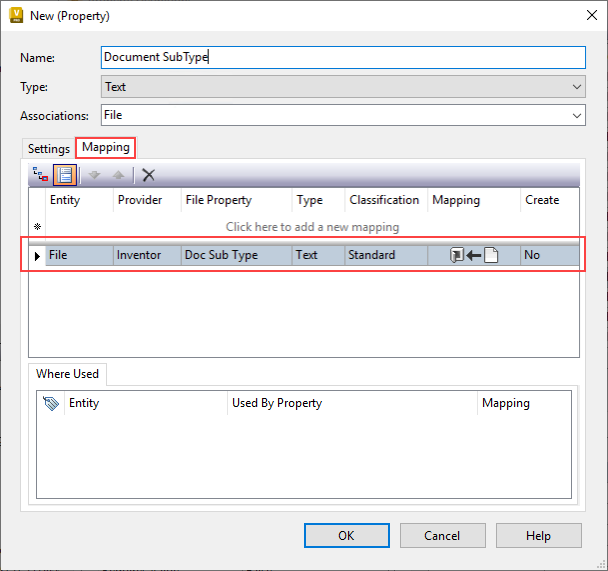
Autodesk Knowledge Tutorial: Mapping Inventor iProperty to Vault user defined property
Testing
This customization can be tested by performing the following steps:
Open the Vault Client, open the powerJobs Settings Dialog and navigate to the Job Triggers section of the dialog. Configure a job to be queued on a lifecycle transition.
Navigate to an entity of the selected type (e.g. file)
Change the Lifecycle State to the configured state
Open the Job Queue
The Job Queue contains a configured job for the changed file with the set description and priority
Out of the box this client customization is enabled.
When the script is not used it can by disabled by moving it to the %PROGRAMDATA%\coolOrange\Client Customization\Disabled folder.