Sample.TransferERPItemViaFileTab
During the design process, it is crucial for the engineer to access material information from the ERP system.
Using the “ERP Item” tab from this sample script, the designer can select a file in the Vault Client and view the material number and other relevant information live from the ERP system.
If desired, the displayed ERP data can also be modified directly via this tab.
If no item exists yet, all necessary information for the creation of a new ERP Item can be entered manually to create it in the ERP system afterwards.
Requirements
The event script is designed to be used with the “MaterialService” from the Demo ERP system:
an internet connection is required and the domain ‘demo.powergate.online’ needs to be accessible on TCP port 80.
Vault files are uniquely assigned to an ERP item via their material number stored in the Vault property “Part Number” and the ERP field “Number”.
This tab can also be actived at any time when a custom ERP intergration is available.
However, please note that this may cause errors due to entityset-conflicts with the Sample.ConnectToPowerGateServer script which should be disabled (entity sets “Materials” and “MaterialDescriptions” are used).
The possible values for “Type” and “Unit of Measure” are retrieved from the Tab configuration that got uploaded to the Vault Server using the Tools Menu items provided by Sample.SyncERPTabConfiguration.
If no configuration has been uploaded yet, a default configuration is uploaded the first time you log in to Vault.
Testing
The script can be tested by doing the following steps on your test-environment:
Open the Vault Client and log in to your Vault
Navigate to a file and select it
Click on the tab with the name “ERP Item”, which will automatically connect to the Demo ERP system
Since no item with the “Part Number” of the selected file exists in the Demo ERP system, a new one can be created.
To do this, select a ‘Type’ from the combobox and click on “Create Item in ERP”: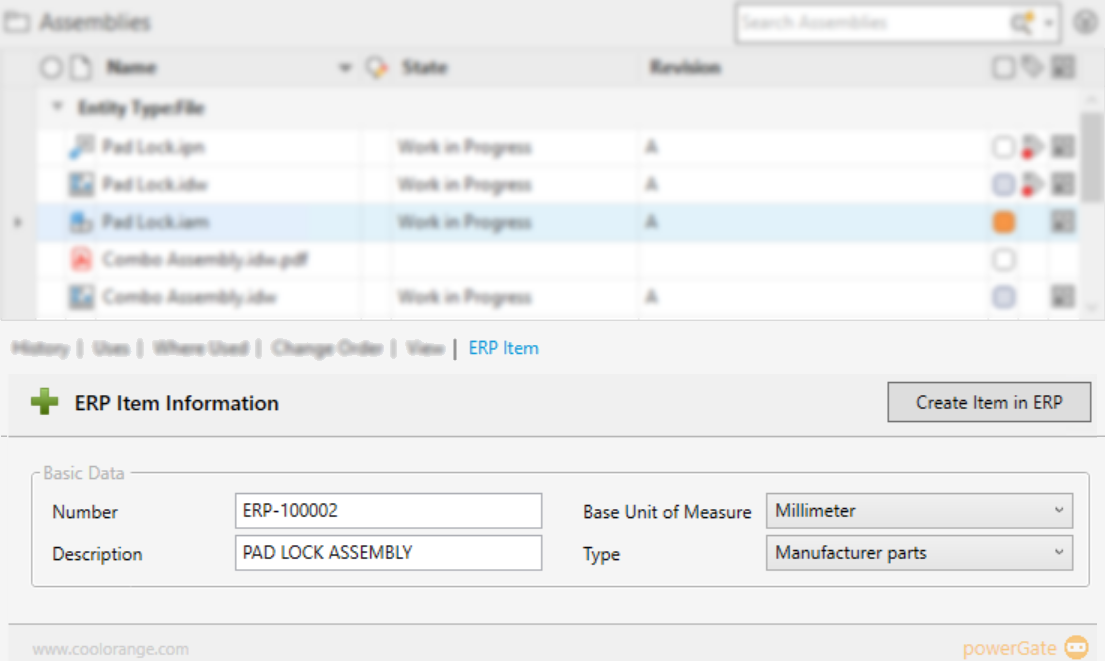
A new ERP Item has now been successfully created in the ERP system
Its material number and other metadata are displayed:
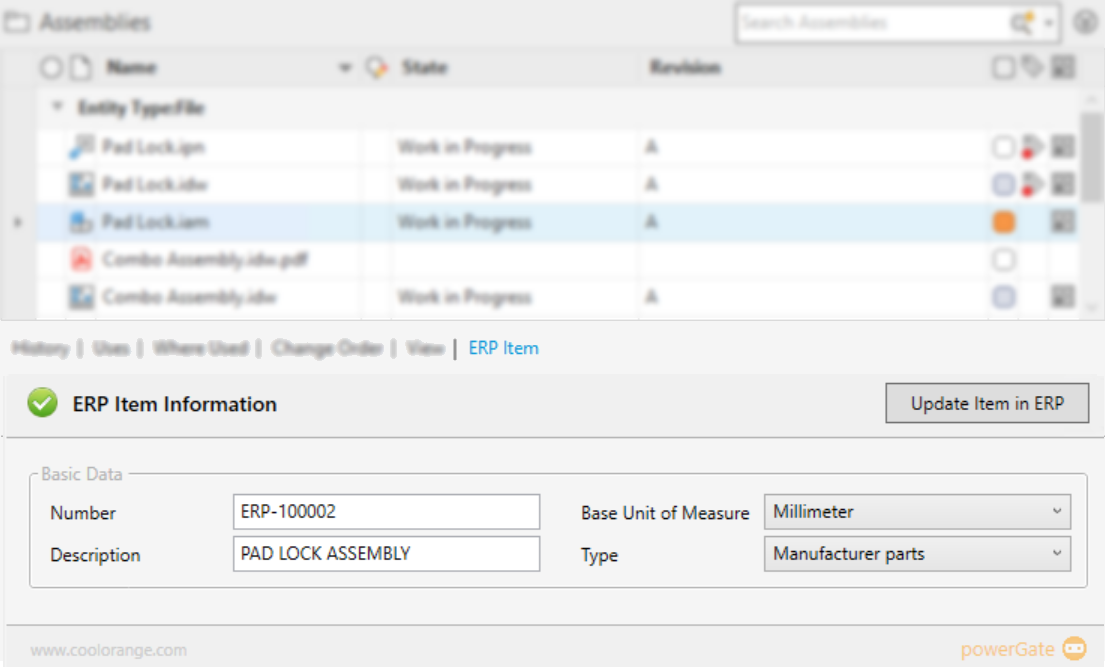
This information can also be changed and they are transferred to the ERP system after clicking on “Update Item in ERP”
Disabling the script
By default, the script enables the Vault “ERP Item” tab for files.
If you work exclusively with Vault Items, or if you do not use this tab, the file %PROGRAMDATA%\coolOrange\powerEvents\Events\Sample.TransferERPItemViaFileTab.ps1 can be moved to the directory %PROGRAMDATA%\coolOrange\powerEvents\Events\Disabled.