Using the powerGate Cmdlets
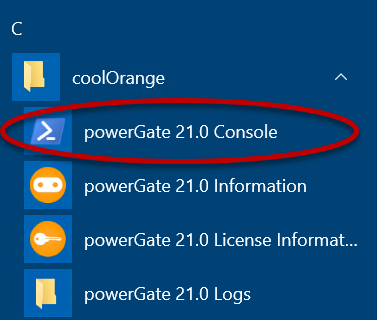
Start the powershell environment
In order to get started either open any powershell IDE and load the powerGate Module by calling Import-Module powerGate or open the powerGate Console shortcut in the start menu, which already loads powerGate for you.
Connect with ERP system
Before you are able to work with your ERP-System you have to connect to powerGateServer or directly your ERP system (if it support’s an OData interface). This can be done by calling Connect-Erp.
Some public accessible OData-Services for testing can be found here.
Get multiple entities from ERP
After you are connected, you want to work with entities. In order to get the entities you have to know the appropriate EntitySet.
The list of available EntitySet’s can be retrieved with the Get-ERPEntitySets commandlet.
Note
If you want to get the names of the EntitySet’s you can access them via $entitySet.Name
Now you know the name of the different entitiyTypes, therefore you can finally get some entities with commandlet Get-ErpObjects.
Note
Get-ErpObjects has many optional parameters like -Top -Filter -Expand. See detailed documentation for them.
Get a specific entity from ERP
In order to get a specific entity you have to know their key properties which identifies them.
At this point you probably don’t know the key properties of the entity. This might help:
1 2 | $allEntityTypes = Get-ERPEntityTypes $refPropNames = $allEntityTypes[0].Keys |
First set up the keys for your entity as a Hashtable:
1 | $keys = @{ Number="100001" Language="DE" } |
Execute Get-ErpObject with the mandatory arguments EntitySet and Keys.
1 | $entity = Get-ERPObject -EntitySet $entitySet.Name -Keys $keys |
Update an existing entity
In case you want to change some values of the entity you can achieve this with the Udpate-ErpObject commandlet.
First setup a Hashtable, with the values you want to update.
Note
Key properties can NOT be modified!
1 | $updatedProperties = @{ Type = "uranium" UnitOfMeasure = "Bq" } |
Execute the commandlet with the entity-keys and properties and it returns the updated entity.
1 | $updatedEntity = Update-ERPObject -EntitySet "Materials" -Keys $keys -Properties $updatedProperties |
Add an entity to ERP
The Add-ERPObject cmdlet allows you to create a new entity in ERP.
Again setup a Hashtable with the values of the new entity you want to create.
1 | $newEntity = @{ Number = "100002" Type = "Einsteinium" UnitOfMeasure = "Bq", } |
Execute the commandlet with the EntitySet you want the entity to create for and your entity hashtable as parameters.
1 | Add-ERPObject -EntitySet "Materials" -Properties $newEntity |
Upload file to ERP
You may want to attach/link a Pdf file to an entity. This operation is called Add-ErpMedia.
It will create the entity on the server side and upload and link the file with the newly created entity.