Activation and Trial limitations
Trial limitations
There is no difference in functionality between the trial version and the fully licensed product.
After the installation the product is available as a trial version for 30 days.
Activation
The product can be activated during or after the trial period.
For manually activating the product following Dialog can be used:
License Information
Open the Start Menu and click the powerGate 21.0 License Information shortcut:
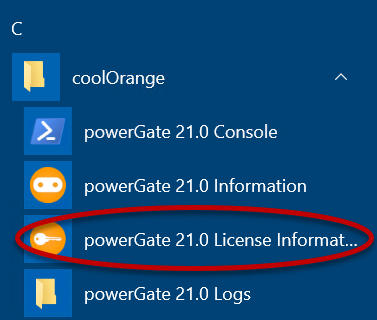
Command-line
Launch the License Information tool located in the install directory with the required Command-line arguments.
Example: Activating a Stand-Alone license using a serial number:
1 | "C:\Program Files\coolOrange\Modules\powerGate\License.exe" --StandAlone --Serialnumber="XXXXX-XXXXX-XXXXX-XXXXX" |
For more information about activating the product, see Licensing.
Licensing Options
Token Licensing
This licensing model charges based on the product usage per user and per day.
Regardless of whether powerGate gets used in a PowerShell session or in a .NET application, Tokens will be consumed when connecting to ERP.
After the first connection to ERP no additional Tokens will be consumed for the next 24 hours.
That means during this time period it is possible to connect to multiple ERP systems without additional costs.
The amount of available Tokens can be found in the License Information Dialog.
No Tokens left or Internet problems
When the machine has no Internet or no more Tokens are available powerGate still provides a grace period for multiple days and shows Windows Notifications about the overdraft to the users.
After that period powerGate stops working and requires Internet connection and/or Tokens to be purchased.
Stand Alone Licensing
This product supports the Stand-Alone licensing model which is charged based on the time the license is valid and the number of seats the license is valid for.
For further information see the detailed description of the Stand-Alone licensing model.
In the License Information Dialog the remaining days until the license expires can be found.
License expired
When the license expires, powerGate will show a windows notification about the expired license and throw a LicenseException when trying to connect to an OData service.
Offline activation
The serial number of the license and the machine code are required to generate an activation file.
The activation file for an offline activation can be generated and downloaded on the following site: powerGate - Activation file generator