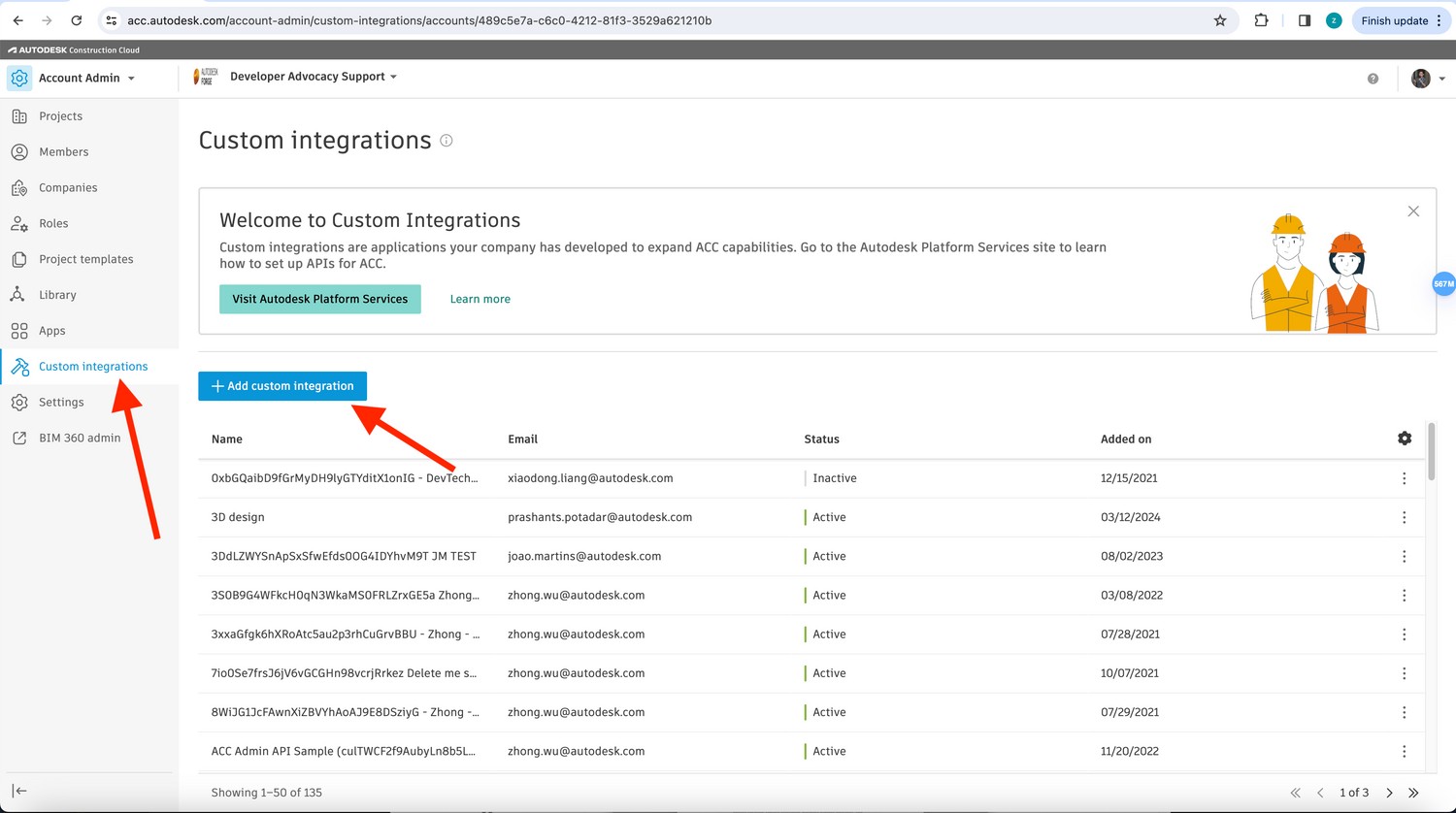Getting Started
If you are new to coolOrange powerJobs, we recommend beginning with the following resources:
powerJobs Processor – Getting Started: Learn how to build PowerShell-based automations on the Job Processor.
powerJobs Client (powerEvents) – Getting Started: Learn how to customize Vault workstations.
No matter which of these sides you want to enhance, powerAPS makes it easy to consume Autodesk Platform Services (APS) within PowerShell.
All you need to get started is a valid Autodesk ID — no extra configuration is required.
Sign in with your Autodesk ID
Make sure you’re signed in with your Autodesk ID on your Vault workstation.
If your Autodesk Vault or Inventor licenses are already assigned through the Autodesk account, you’re ready to go — no further setup required.
Otherwise, sign-in once on the machine using your Autodesk ID and password via one of the following:
Vault Client or Inventor: Click Sign In in the upper-right corner of the product window
Autodesk Access: Click the avatar in the upper-right on the title bar.
More info on Autodesk Access
On the Job Processor
Jobs are typically executed using impersonation, meaning all Autodesk Platform Services (APS) requests are made on behalf of the user who submitted the job.
No Autodesk ID sign-in is needed on Job Processor machines.
Alternatively, you could also sign in directly on the Job Processor using a dedicated system or admin account:
Warning
Here too, consent is required! It must be granted once by using the Vault Client on the Job Processor machine.
The consent is automatically renewed each time a job connects to APS.
However, if no jobs are executed for 15 consecutive days, the consent expires and must be granted again.
Whitelisting the Client ID for ACC and BIM 360
If your Autodesk ID has Project Member Access to Fusion Team projects, powerAPS can access the authenticated user’s data automatically.
However, special hubs like Autodesk Construction Cloud (ACC) and BIM 360 require special provisioning.
To get started quickly, you can whitelist the Client ID of the coolOrange Vault Integration app by following the steps below.
The same procedure also applies if you want to whitelist the Client ID of your own Autodesk app.
Login to ACC as an admin.
Navigate to Account Admin > Custom integrations.
Click the Add custom integration button:
In the Autodesk Platform Services Client ID field, enter
dmPrAYr1c0AYJnIFzAA9ilEcJG5ClcJnUohC5PDcsnlXxhQH:Select a descriptive Custom integration name, e.g.
coolOrange Vault Integration.Click Add to save.
Login to BIM 360 as an admin.
Navigate to Settings > Custom Integrations:
Click the Add Custom Integration button.
Keep all Access options checked, and click the Next button.
Check the I’m the developer option, and click Next again.
In the Forge Client ID field, enter
dmPrAYr1c0AYJnIFzAA9ilEcJG5ClcJnUohC5PDcsnlXxhQH:
Select a descriptive App name, e.g.
coolOrange Vault Integration.Finally check the checkbox next to your BIM 360 Account ID and click Save.
The coolOrange Vault Integration app gives you access to all free APS endpoints.
If you need access to premium APIs (see the APS Subscription Pilot) or when working with productive ACC and BIM 360 hubs, you need to create your own Autodesk app.
Afterward, you will receive unique app credentials with a different Client ID, which must be whitelisted by your system admin.
Ensure Autodesk Product Access
To use some APS endpoints such as ACC, BIM 360, or Fusion Team, your Autodesk ID must have the appropriate permissions and product licenses assigned.
Your Autodesk account administrator or contract manager must enable the necessary product access for all accounts in use (e.g. Build, Takeoff, or Docs).
Connect with Autodesk Platform Services
You’re now ready to start scripting against APS endpoints using PowerShell.
Simply open the PowerShell IDE or editor of choice. The powerAPS module now provides cmdlets that allow you to authenticate and connect APS endpoints.
The module is generally imported automatically when you run one of its cmdlets.
The Connect-APS Cmdlet automatically uses the current Autodesk ID login on your machine. It provides access to all available Hubs via the $APSConnection variable:
# Authenticate with APS using your current Autodesk ID; on workstations a browser might open to complete the consent process
$connected = Connect-APS
$global:APSConnection.Hubs
<#
John's Hub (note: personal A360 hub)
John's Team (note: Fusion hub)
build_JohnsCompany (note: ACC hub)
Id :
HttpStatusCode : 403
ErrorCode : BIM360DM_ERROR
Title : Unable to get hubs from BIM360DM EMEA (on European Server)
Detail : You don't have permission to access this API
AboutLink :
Source :
meta :
#>
Calling other APS REST Endpoints
The $APSConnection.Headers property provides the 3-legged OAuth access token, which can be used to call a wide range of APS REST endpoints — such as Data Management APIs, Autodesk Construction Cloud APIs, and Fusion Manage APIs —
using PowerShell’s built-in Invoke-RestMethod cmdlet:
$hub = $APSConnection.Hubs["John's Hub"]
$response = Invoke-RestMethod -Method Get -Uri "https://developer.api.autodesk.com/project/v1/hubs/$($hub.id)/projects" -Headers $APSConnection.Headers
foreach ($project in $response.data) {
Write-Host $project.attributes.name
}