Sample.Tab-File-ErpItem
During the design process, it is crucial for the engineer to access material information from the ERP system.
Using the “ERP Item” tab from this sample script, the designer can select a file in the Vault Client and view the item number and other relevant information live from the ERP system.
If desired, the displayed ERP data can also be modified directly via this tab.
If no item exists yet, all necessary information for the creation of a new ERP Item can be entered manually to create it in the ERP system afterwards.
Requirements
This Vault Client customization is designed to be used with the “DemoService” from the Demo ERP system:
An internet connection is required and the domain ‘demo.powergate.online’ needs to be accessible on TCP port 80.
An entity set named “Items” is expected
Vault files are uniquely assigned to an ERP item via their item number stored in the Vault property “Part Number” and the ERP field “Number”.
This tab can also be activated at any time when you are already using your own ERP integration.
In the ERP Integration Settings dialog, it is possible to specify from which Vault Properties (or fixed-values) the data of new Items comes from (see type-mapping Vault ‘File’ -> ERP ‘Item’).
Additionally, also the values for the “Unit of Measure” selection list are retrieved from this configuration (see ERP field ‘UnitOfMeasure’ -> list values).
Testing
The script can be tested by doing the following steps on your test-environment:
Open the Vault Client and log in to your Vault.
Navigate to a file and select it.
Click on the tab with the name “ERP Item”.
Since no item with the “Part Number” of the selected file exists in the Demo ERP system, a new one can be created.
Click on “Create new ERP Item…” which opens a Dialog with pre-filled data.
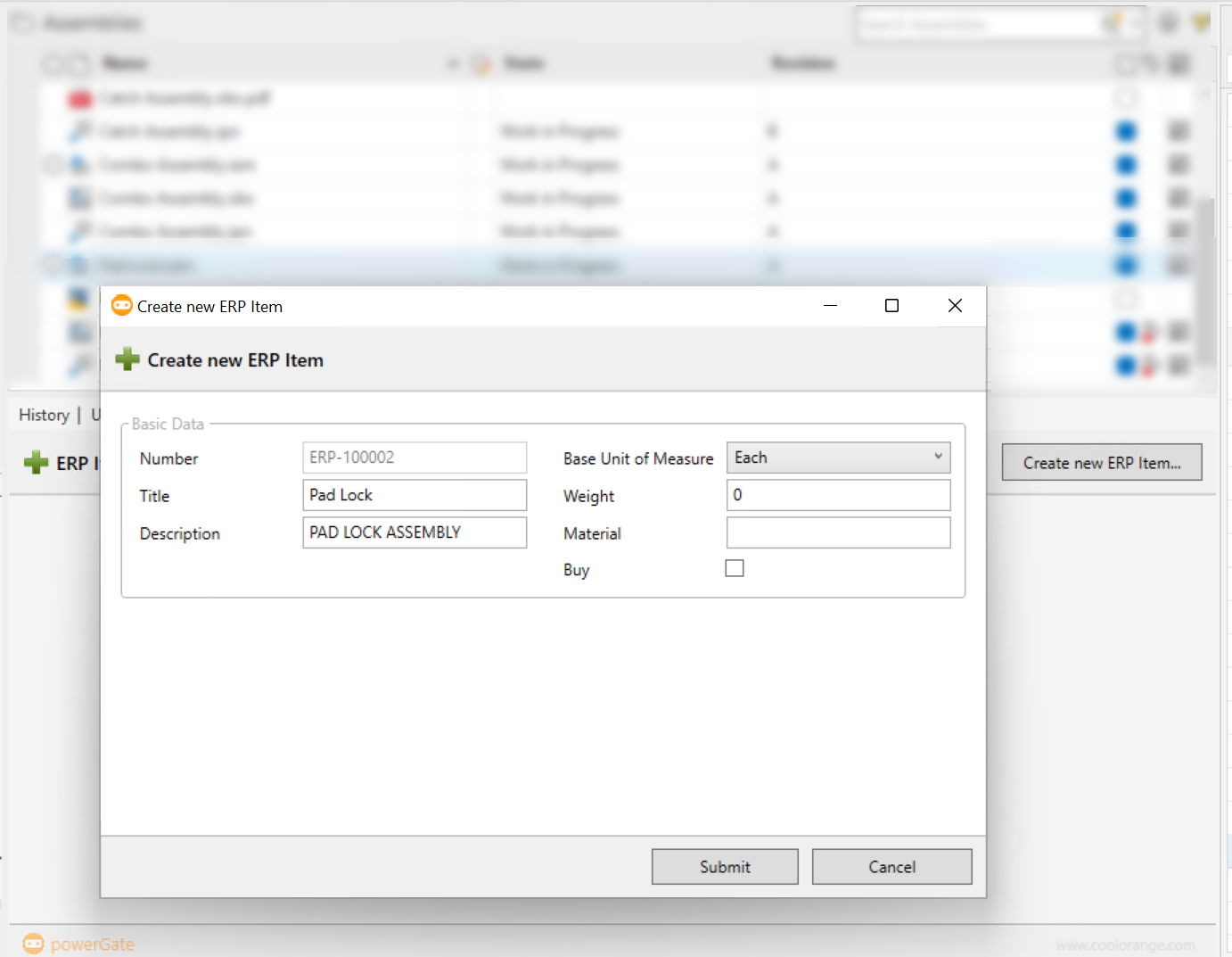
Press Submit and a new ERP Item gets created in the ERP system. Its item number and other metadata are displayed:
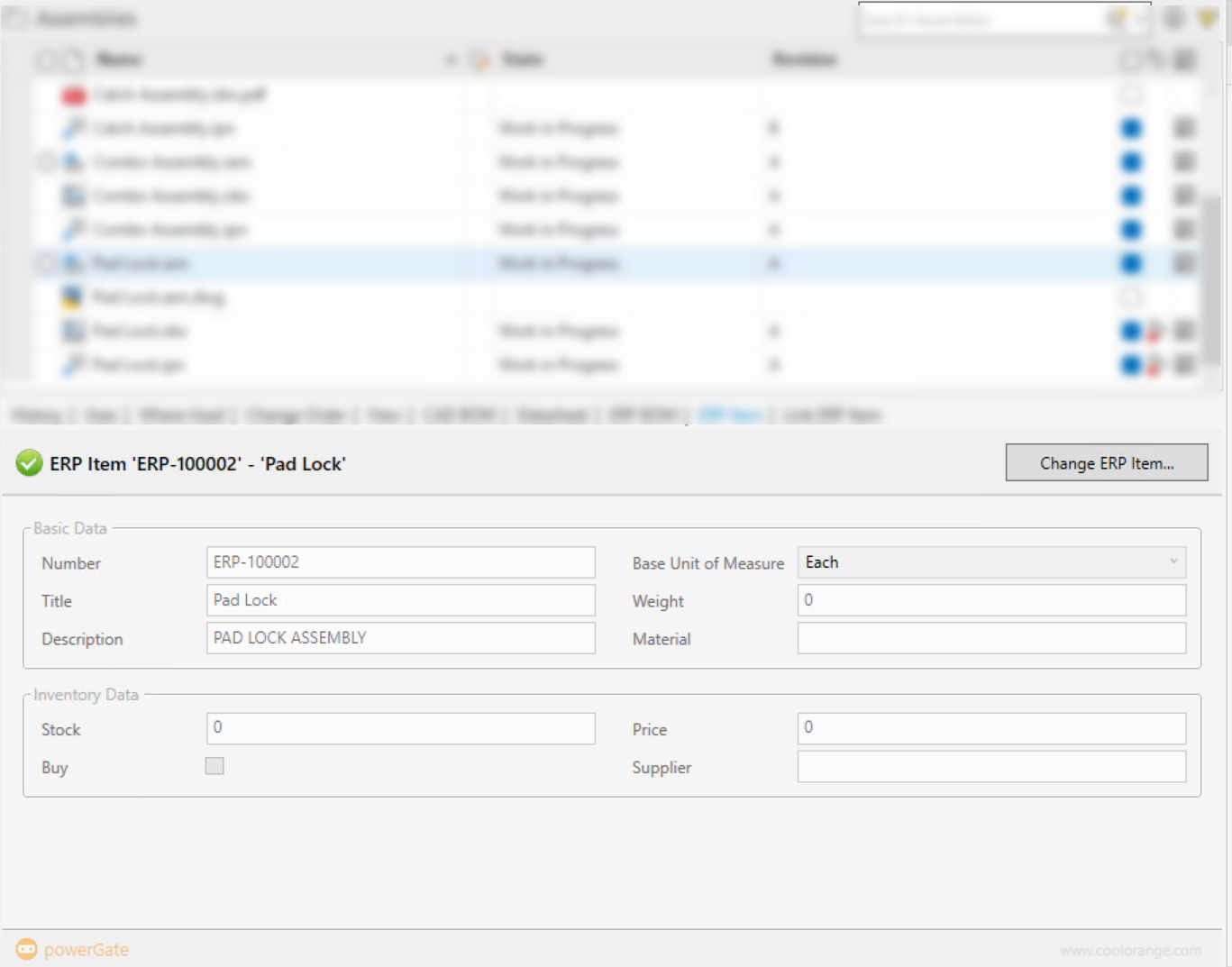
This information can also be changed after clicking on “Change ERP Item…”.
Disabling the script
After the installation on new environments, this script by default enables the Vault “ERP Item” tab for files.
If you work exclusively with Vault Items, or if you do not use this tab, the file %PROGRAMDATA%\coolOrange\Client Customizations\Sample.Tab-File-ErpItem.ps1 can be moved to the directory %PROGRAMDATA%\coolOrange\Client Customizations\Disabled.
Note
Please note that after updates from v23.0.4 and older, this script is automatically disabled and installed in the %PROGRAMDATA%\coolOrange\Client Customizations\Disabled directory.
Scripting guys can then enable and review the “ERP Item” tab in a test environment before deploying their own version of the script in production ERP integrations.