Workflows
Workflows consist of two components: the Workflow Configuration within the Configuration Manager and the according powerJobs Processor job.
Configuration
Before setting up the Configuration Manager, the proper configuration of the Fusion 360 Manage Tenant is required.
Afterwards the Tenant Settings can be configured in the Vault Client to allow powerPLM (powerFLC) Workflows to establish a connection to Fusion 360 Manage.
In order to give workflows the possibility to perform their actions with the correct Fusion 360 Manage user, the e-mail address of the Vault user that submitted the according job must be configured in the Vault User profile:
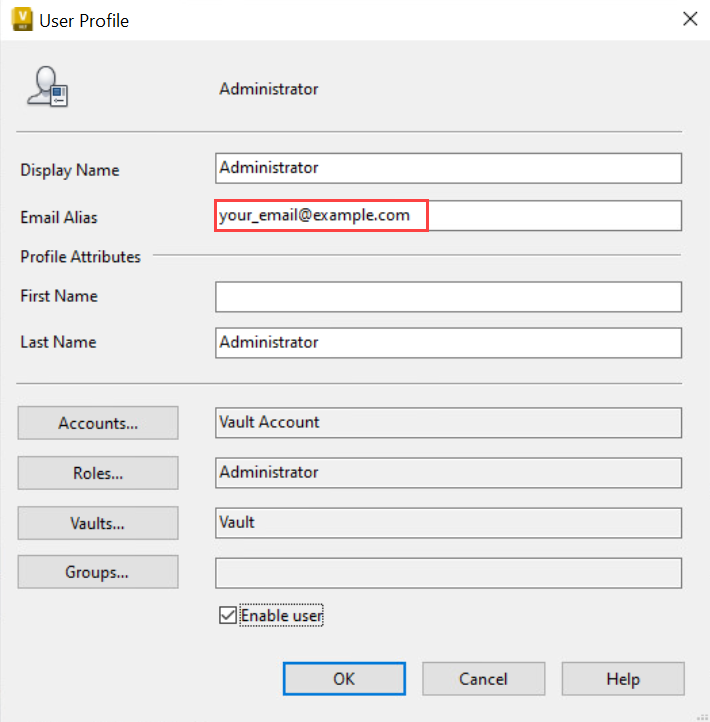
This same email address must be present for the Fusion 360 Manage User:

Jobs
powerPLM (powerFLC) is delivered with two sample workflow jobs Transfer Item BOMs and Change Management. Their purpose is help people getting started with creating their own workflows based on powerJobs Processor.
The samples cover the most common scenarios for exchanging data between Vault and Fusion 360 Manage and is highly customizable.
We recommend to copy the sample workflow script and create your own Custom Workflow job, when additional customizations are preferred.
Make sure to start the powerJobs.exe at least once to make sure the workflow job types are synchronized and can be processed by powerJobs Processor.
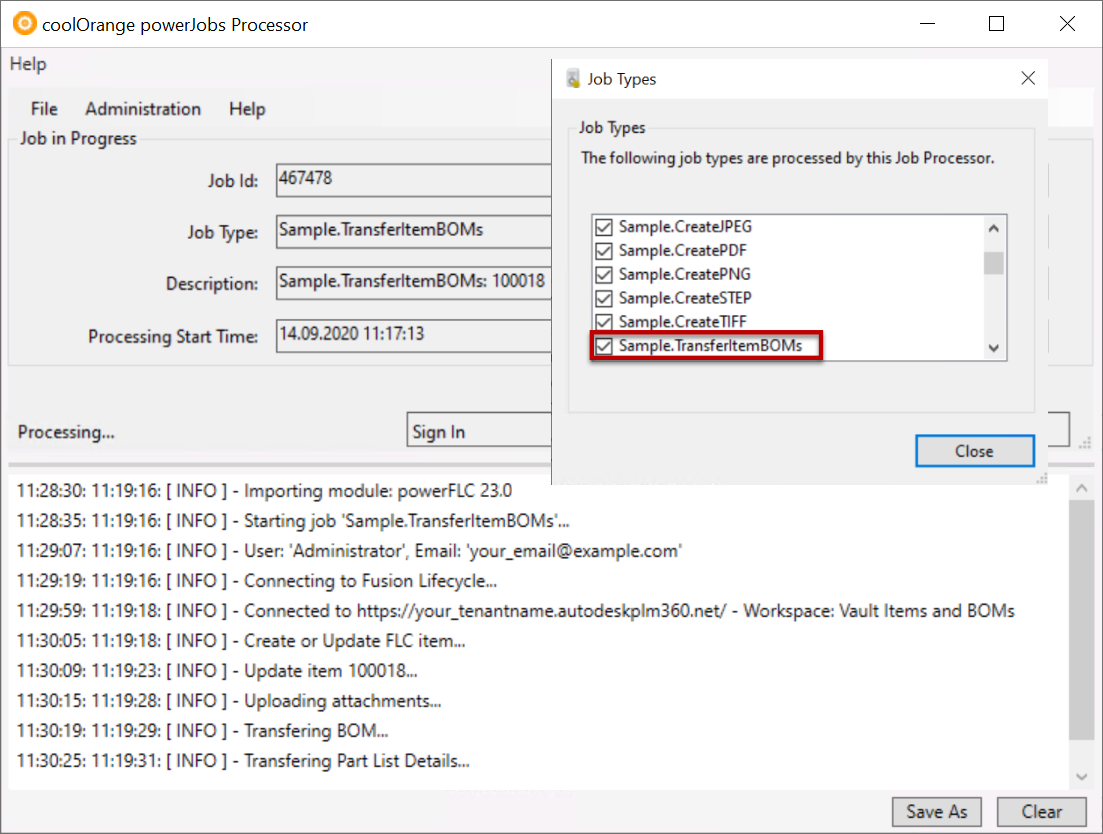
Modules
Following PowerShell script modules are delivered with powerPLM (powerFLC) and installed in the powerJobs Processor module directory:
coolOrange.powerFLC.Workflows.MappingFunctions.psm1
coolOrange.powerFLC.Workflows.Common.psm1
coolOrange.powerFLC.Workflows.Extensions.psm1
coolOrange.powerFLC.Workflows.Async.psm1
coolOrange.powerFLC.Workflows.Common.psm1
Contains functions to simplify the workflow jobs.
Important functionalities:
Provides the $workflow variable which supplies the configuration
coolOrange.powerFLC.Workflows.MappingFunctions.psm1
Contains the functions that are used in the Field Mappings dialog.
Workflow trigger
In order to execute a Workflow Job after Vault lifecycle changes, the Vault lifecycle state transition must be extended with the Job Type matching the “Workflow Name”.
See the delivered samples Sample.TransferItemBOMs and Sample.SyncChangeOrders are enqueued after changing the state of Vault entities.
Alternatives for queueing jobs automatically are client-side PowerShell customizations using the Add-VaultJob cmdlet, or settings to submit jobs regularly at specific Intervals.